Explore the real-time Bold outage map, displaying ongoing user-reported issues from around the world. This interactive map offers a clear, up-to-date overview of problem areas, helping you stay informed about the current status of Bold services today.

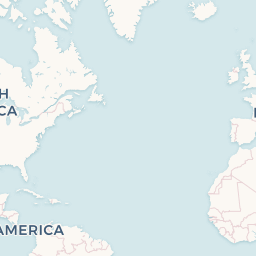
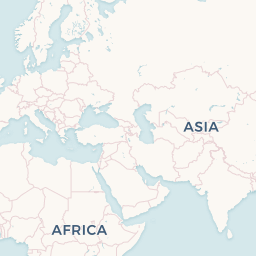
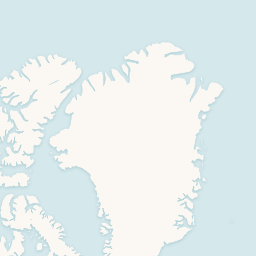
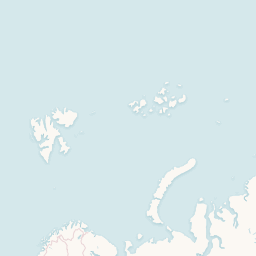
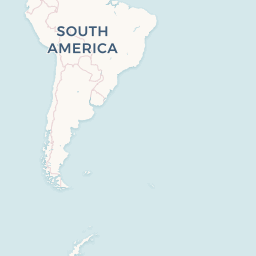
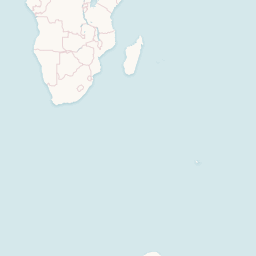












This map shows user-reported issues for Bold globally in real time.
We have received your report and appreciate your help!
Would you like to see where other users have reported issues?
Check out our report map to see what others have found.