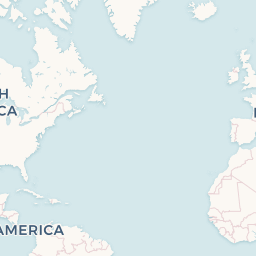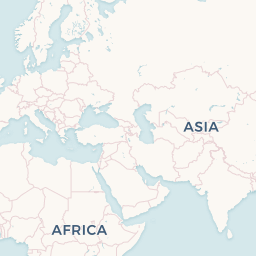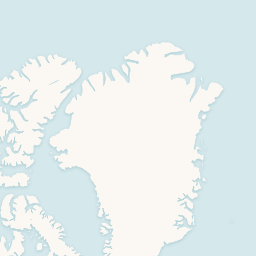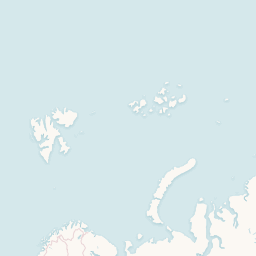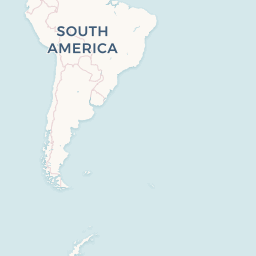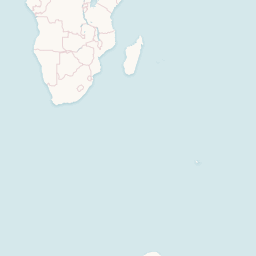Discover Live Outage Reports for Odoo
Explore the real-time outage map for Odoo, where we gather and display user-reported issues from around the globe. This interactive map provides a clear overview of problem areas, allowing you to stay informed about the current status of Odoo services.
How It Works:
- Dynamic Reporting: Each marker on the map represents a report submitted by a user. Reports include details such as location (city and country) and the type of issue encountered.
- Real-Time Updates: As new reports are received, the map is updated dynamically, giving you the most accurate snapshot of ongoing problems.
- Global Coverage: From New York to Tokyo, our map ensures worldwide visibility of service disruptions, providing valuable insights for users across all regions.
Why Use This Map?
- Quickly Identify Issues: Check if problems are localized to specific regions or spread across multiple areas.
- Community Insights: View aggregated reports from fellow users to understand how widespread the issues are.
- Proactive Troubleshooting: Determine if the issue is isolated or part of a larger outage affecting multiple users.
Tips for Using the Map:
- Hover over or click a marker to view more details about the specific issue reported.
- Use the zoom feature to focus on a particular area or to get a broader perspective of affected regions.
- If you're experiencing issues with Odoo, don't hesitate to submit a report directly through the "Report a Problem" button on the status page.